This page has been moved to our support documentation website.
See: https://docs.vpixx.com/faq/
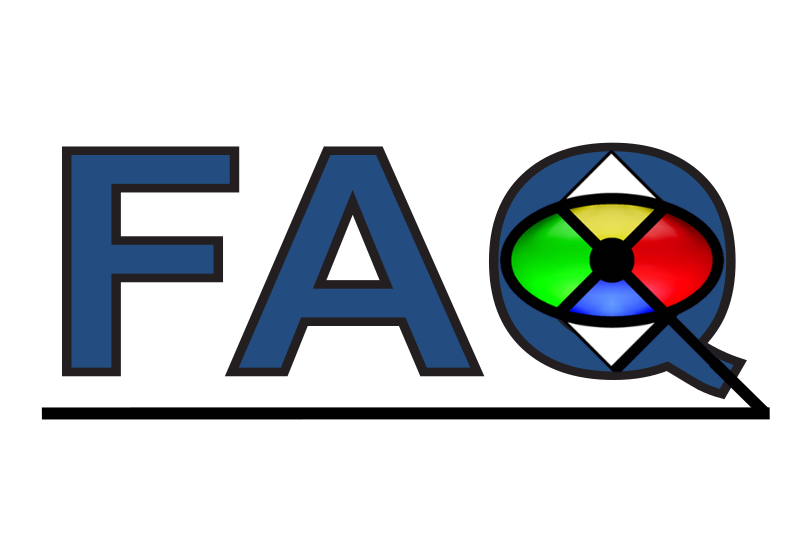
Frequently Asked Questions
Popular questions about hardware and software, answered. Includes a general troubleshooting guide for common problems encountered during setup and testing.
Contributed by:
Dr. Lindsey Fraser, VPixx Technologies
Date published:
May 5, 2021
